Using the MSO4SC Portal
This document will provide basic informations for EndUsers :
-
to connect to the Portal,
-
to purchase an HiFiMagnet application,
-
to run an HiFiMagnet application.
An overview of the main portal functionalities is given in this section. This is followed by a brief description of the HiFiMagnet apps available and on the over-whole workflow of actually running apps within the portal.
The user that have already an account on the Portal may skip the next section and go directly to the section related to his/her role:
| The main difference between EndUser and DevUser is that the latter can register an HiFiMagnet application. |
1. Get an account on MSO4SC Portal
Connect to MSOPortal
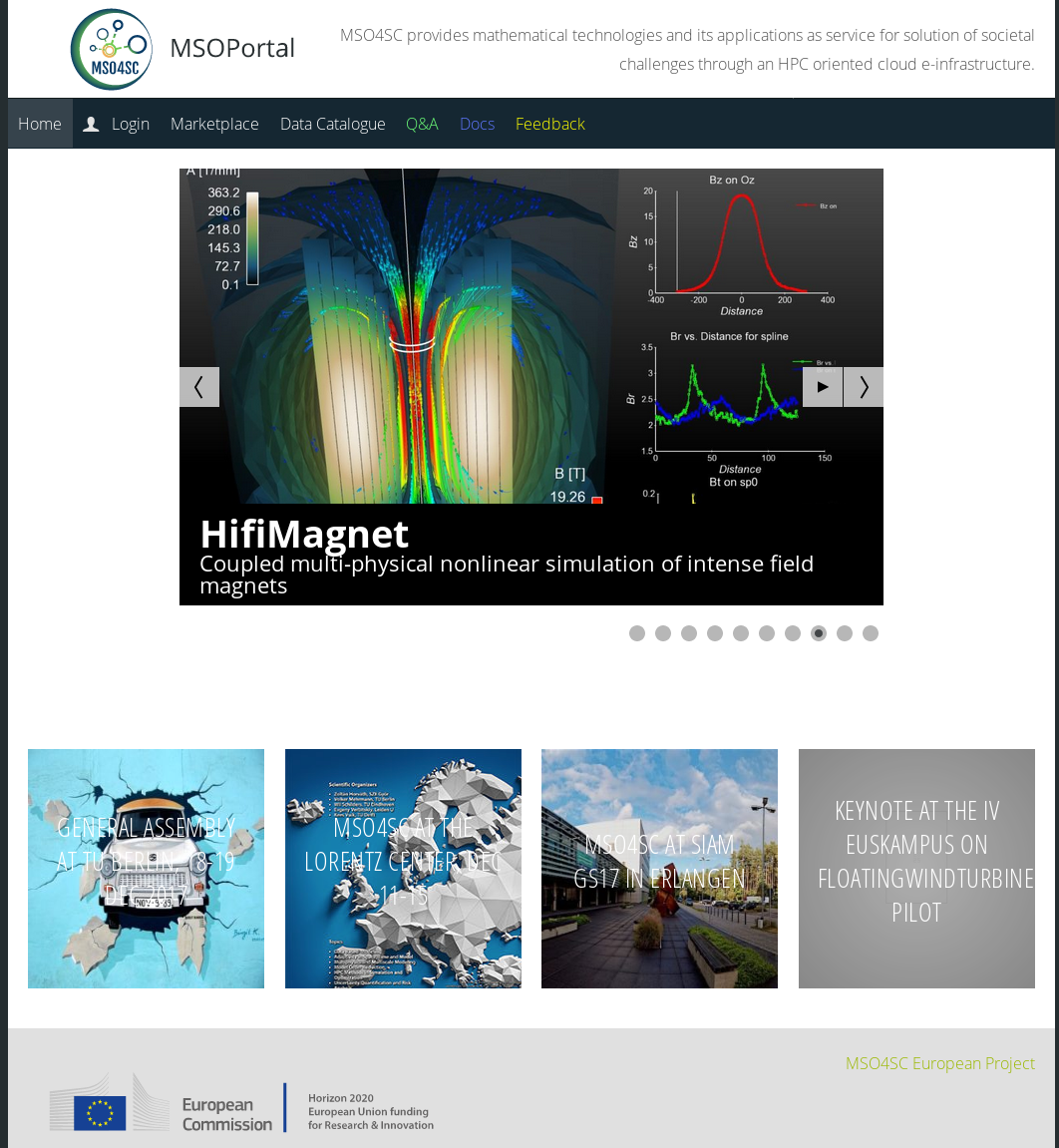
-
Click on login
You will be forwarded to IDM component of the portal.
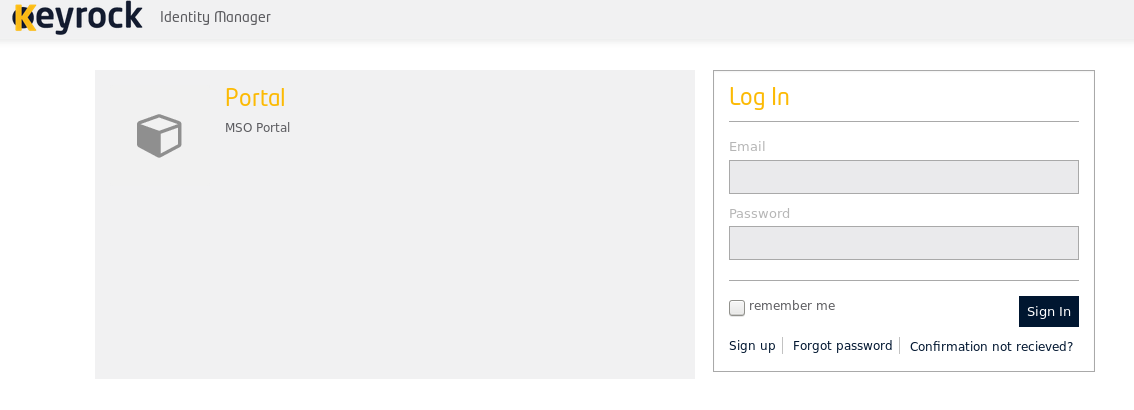
-
Sign up to get an account
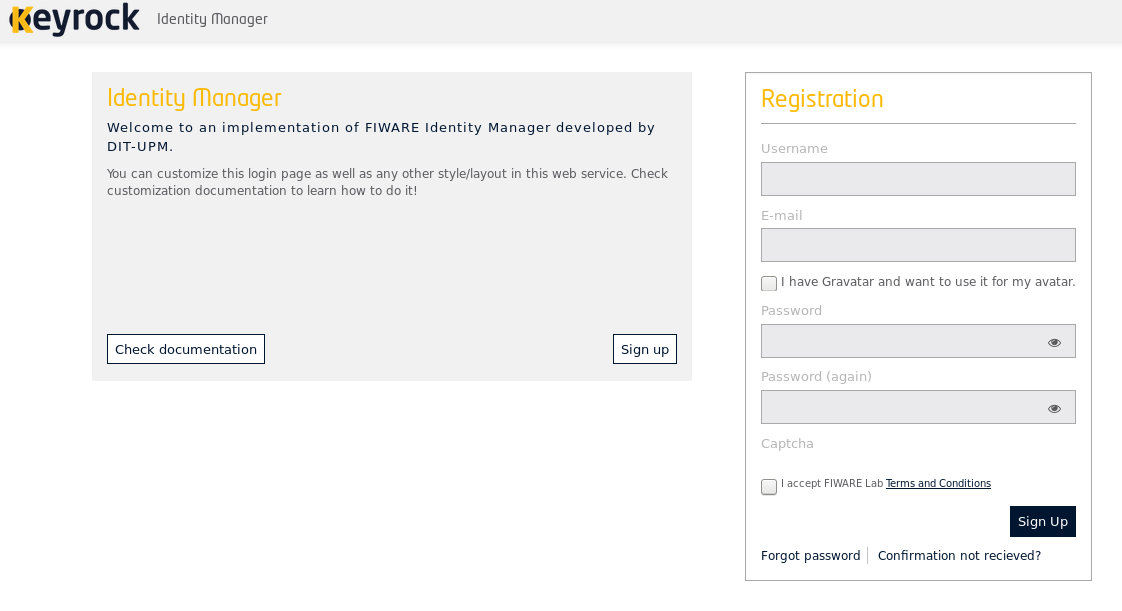
| Do not check gravatar for your avatar as it is buggy right now. |
-
Create an account there providing a valid email and a password.
Then you have to validate your account by following the instructions send by the portal to your email address.
|
In the sequel, each time you start a new service that relies on the IDM component responsible for the authentification you will be notify by the system and will have to authorize this service like in the image below: 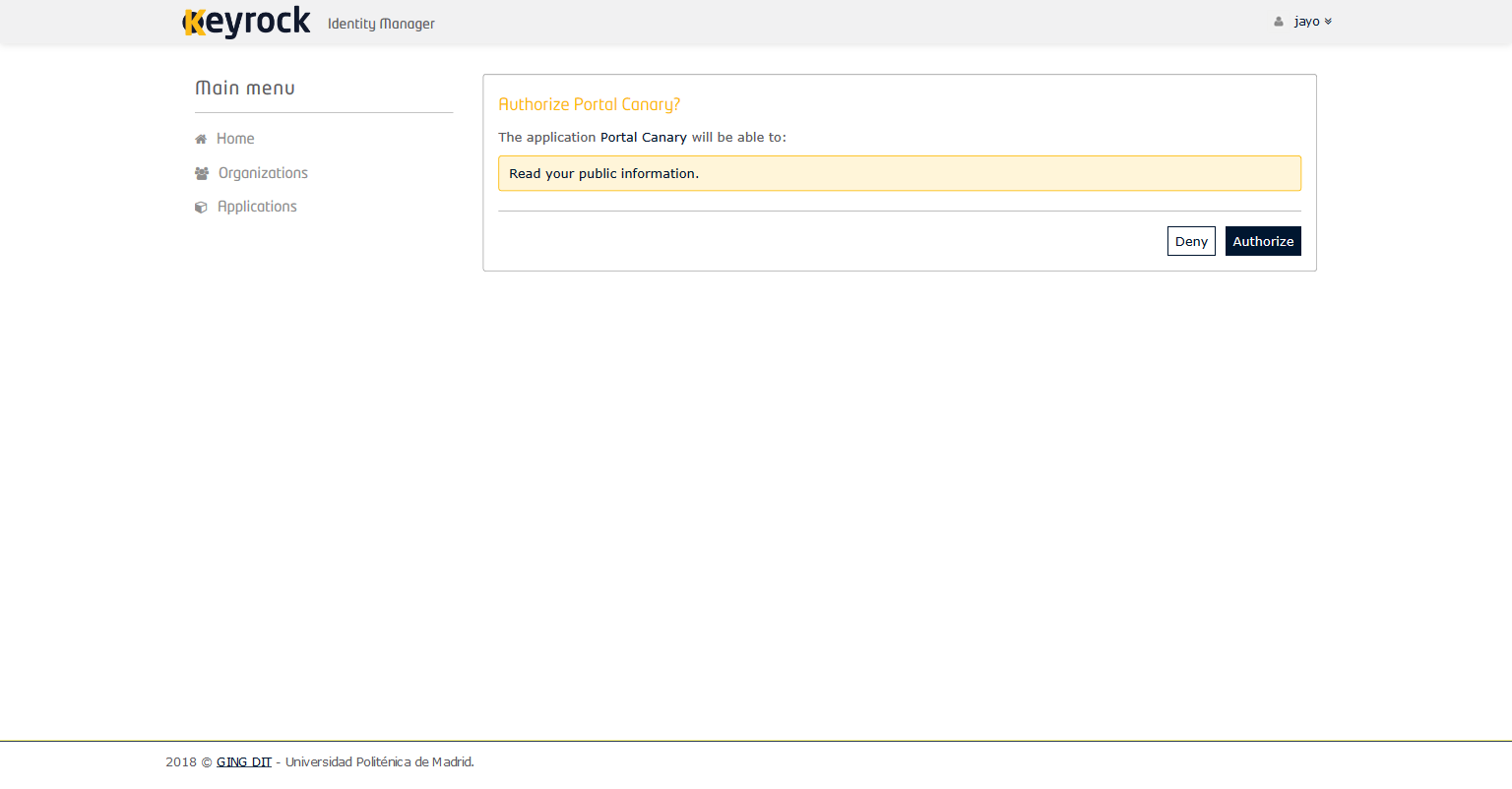
|
2. Overview of the Portal
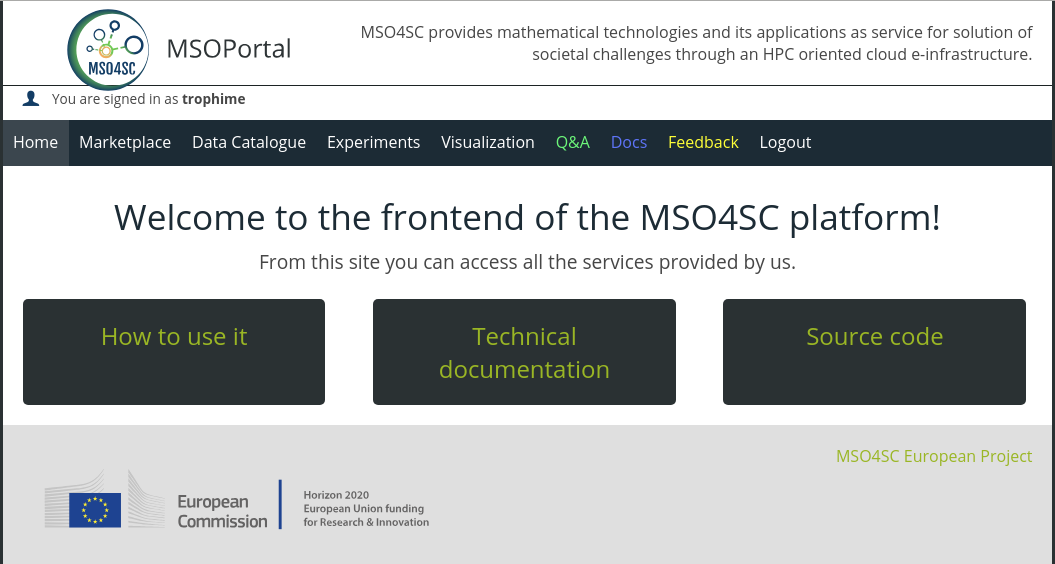
the portal is split into several services:
-
Marketplace, where you can add and/or purchase applications
-
Data Catalogue, where you can add and/or retrieve data
-
Experiments, where the app is setup and the simulation is launched
-
Visualization, to access a Remote desktop to pre and/or post-processes your simulations
-
Data, to access the data transfert tools (aka globus)
-
Source, to access to cesga gitlab
-
Containers, to access to the cesga sregistry
-
Q & A, to access the Community tools for asking/answering specific questions
-
Docs, to access the general documentation for MSO4SC project
-
Feedback, to answer the questionnaire for MSO4SC project
more details on:
|
For smooth operations of portal, the following ports have to be open:
To check, you can use You may need to contact your system admin to check and eventually open these ports. |
2.1. Setup your account
You need to proceed to the following steps to setup your account properly. The configuration for Sregistry and the uploading of licenses key is optional for most user except for the HiFiMagnet ones.
2.1.1. Setting up an HPC resource in Experiments
-
Go to Experiments
-
Select User Infrastructure
-
From the sliding menu, select a predefined HPC resource
-
Enter a Name
-
Enter your credentials
Add an image here
To enter a new HPC resource
-
Select User Infrastructure
2.1.2. Setting up an Remote Desktop resource in Visualization
-
Go to Visualization
-
Select Settings
-
Define a Remote Desktop resource
Name: cesga
Host: vis.lan.cesga.es
User: [Your cesga user]
Password: [Your cesga password]
Remote Desktop Tools: [select item in the sliding menu]
List command: /opt/cesga/vis/bin/desktops
Create command: /opt/cesga/vis/bin/getdesktop2.1.3. Setting up Data Catalogue key
-
Connect to Data Catalogue
-
Click on View Profile
-
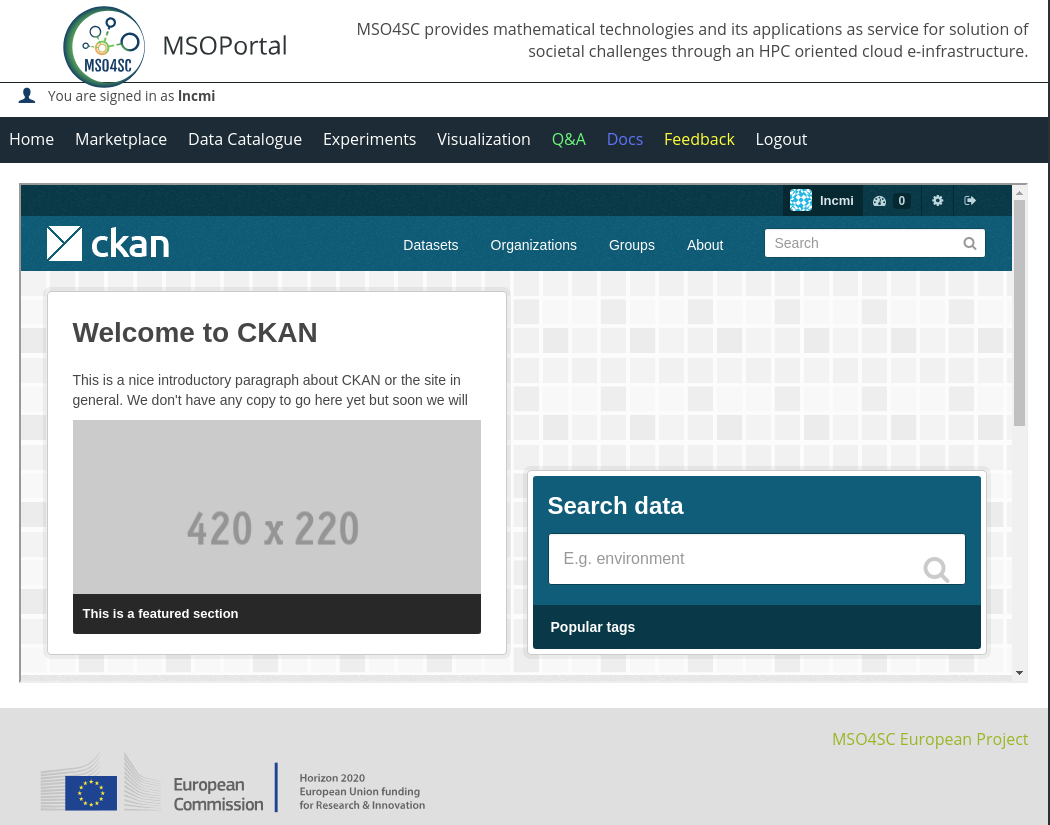
-
Scroll dow to view you Data Catalogue key on left side
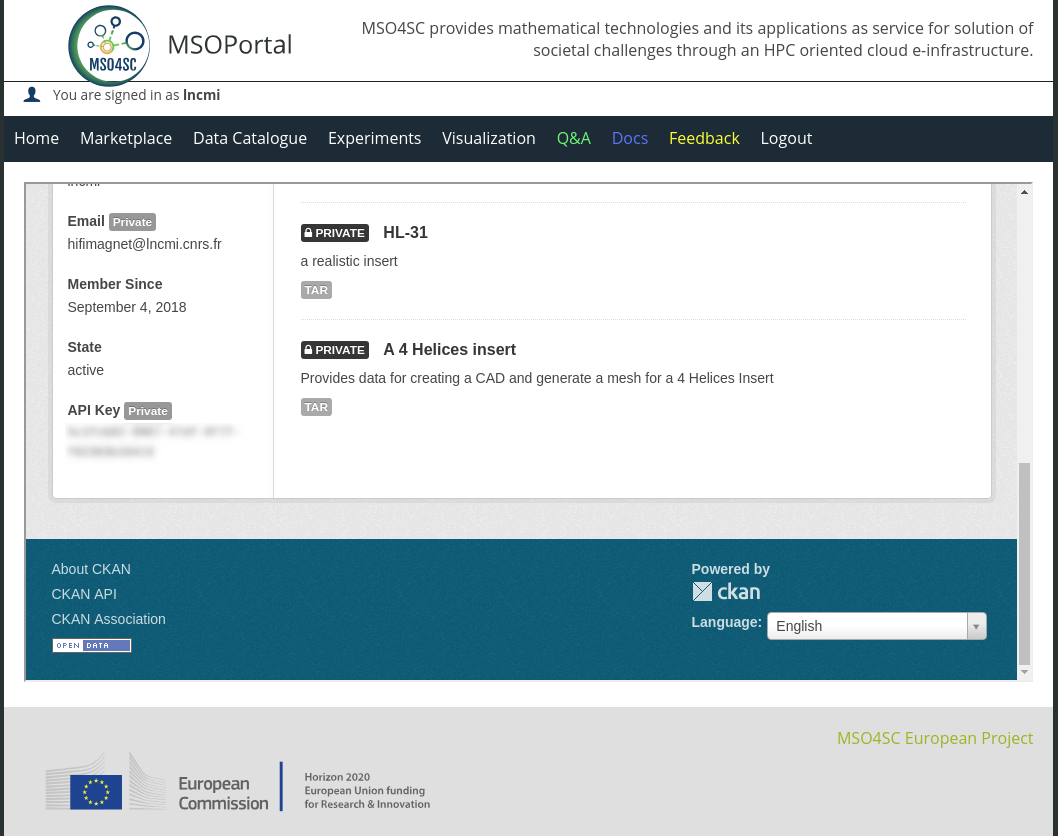
-
Copy the key
-
Connect to Experiments
-
Select "Data repositories"
-
Paste or Enter your Data Catalogue key
-
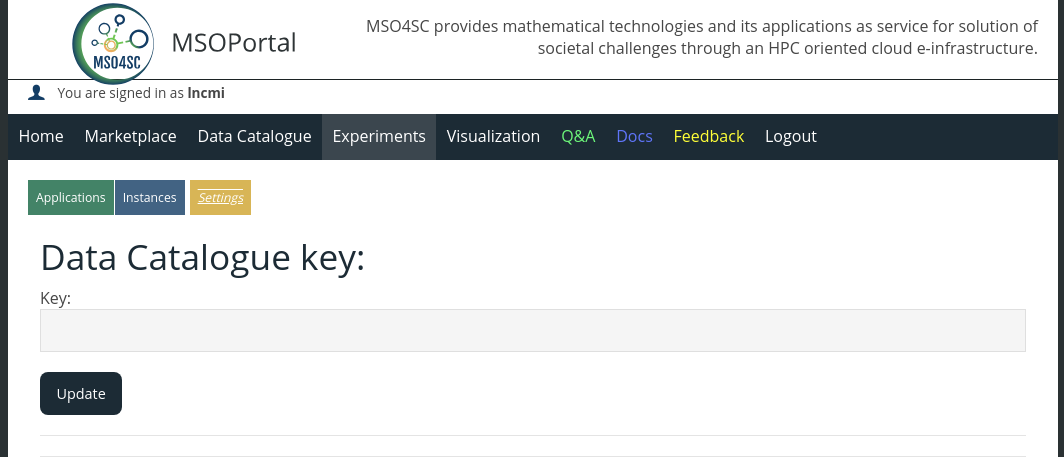
2.1.4. Setting up Sregistry service
Before proceeding to the setup of the app, you need to make sure, at least for HiFiMagnet app (or more generally for apps requiring access to a private singularity image) that you have been granted the proper right on HiFiMagnet Sregistry team. You shall have received an email with a link to join {hifimaget} Sregistry team. Remember to first log in Cesga Sregistry before joining the team.
One more step consists in retrieving the TOKEN and storing it into your home directory on the HPC resource. This TOKEN is needed to download programmatically the Singularity image :
-
click on Container main menu to connect to Cesga Sregistry
-
click on Sign In with FiWare to enter the service
-
go to your account (top right button)
-
select Token
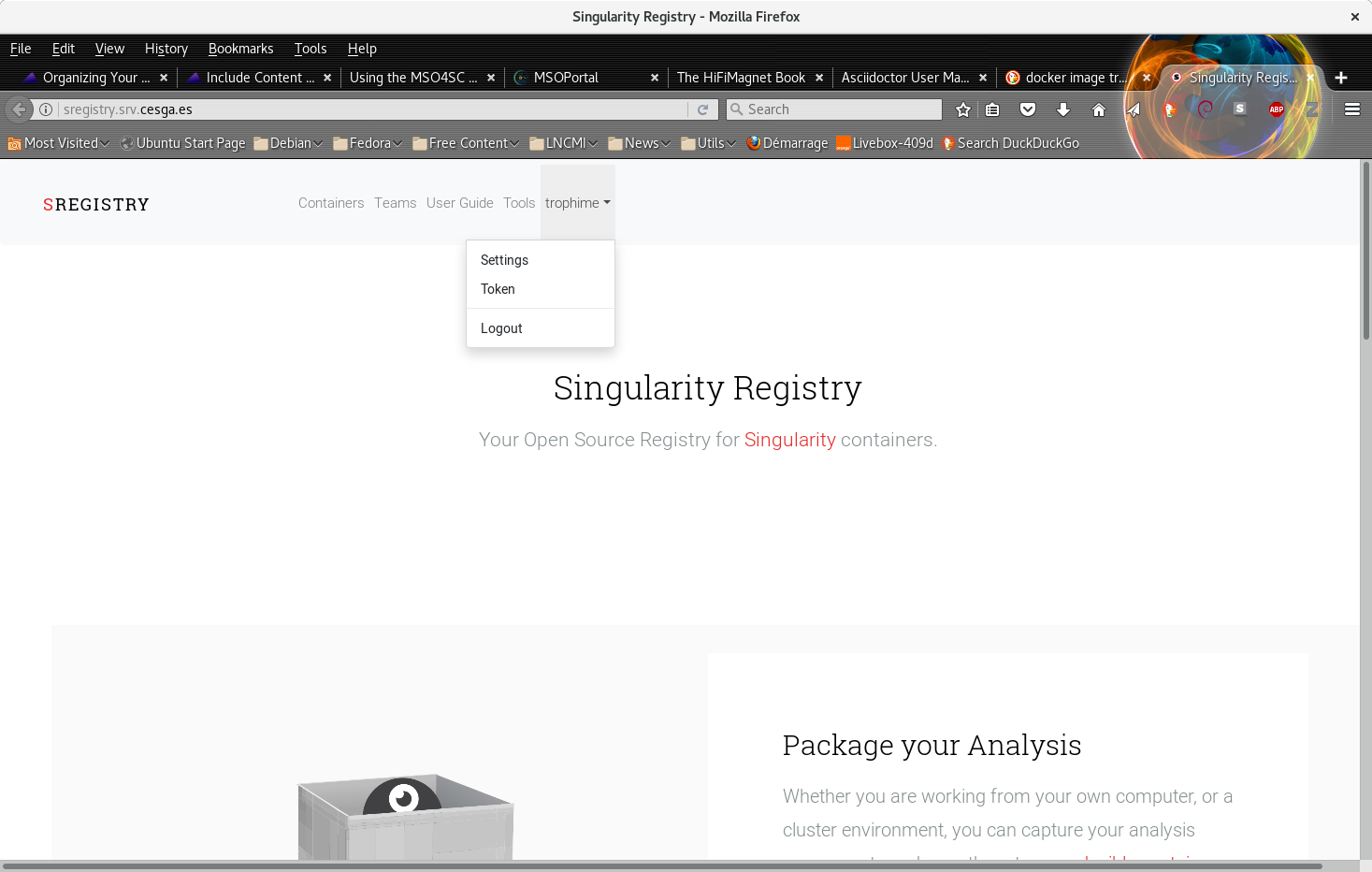
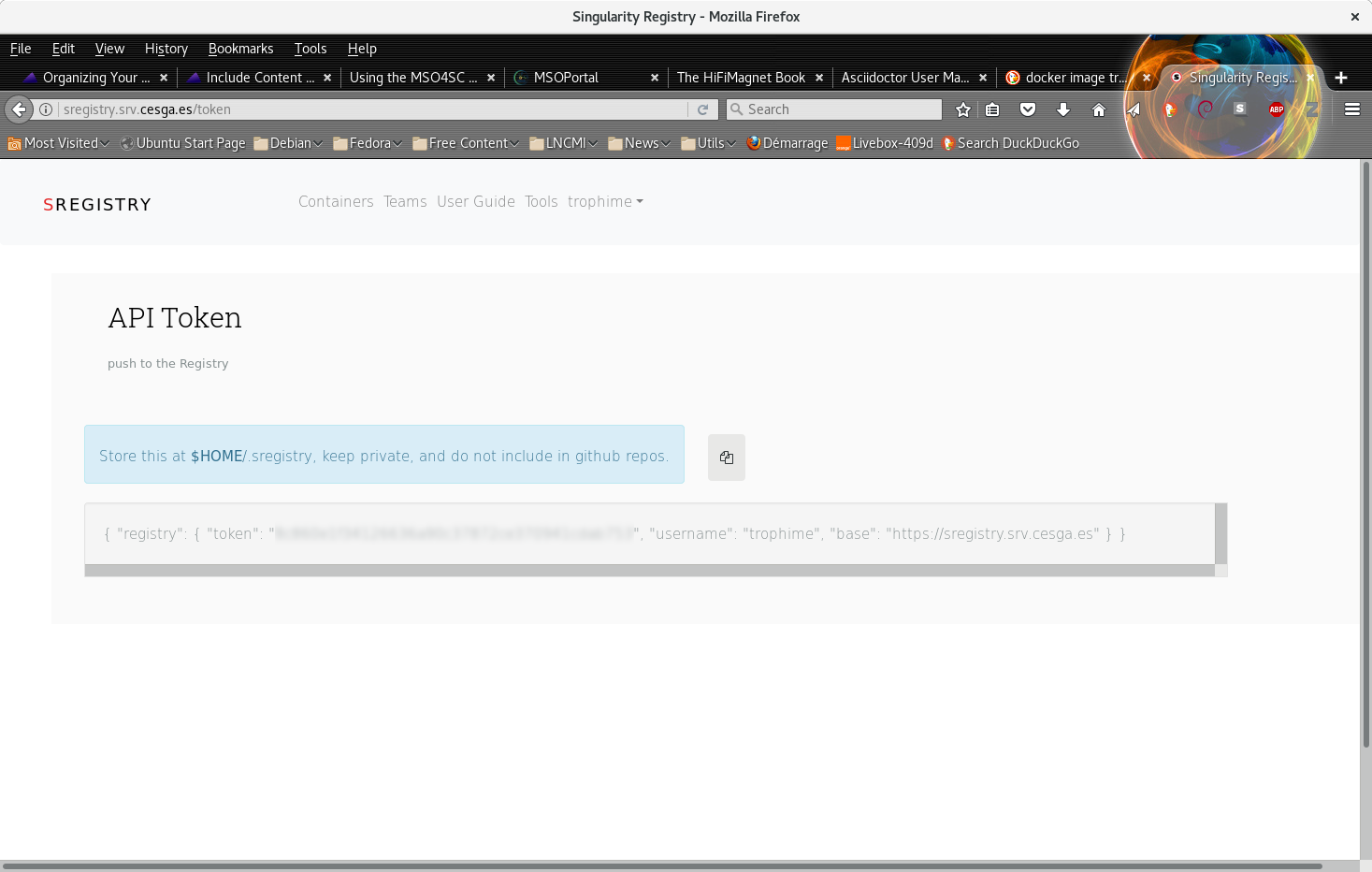
-
copy the token into a file
.sregistry -
copy
.sregistryon the HPC resource, see previously defined, into your home directory
|
To copy the file to the HPC resource you can use You may connect to your account on HPC resource If you cannot connect directly to the HPC resource, you may have to use alternative. On cesga, you can either:
an alternative consists in:
|
2.2. Uploading license keys
If you wish to perform pre and processing, you may need to upload license keys on the hpc ressource you plan to use.
To do so you may proceed for each license key as in the note above for Sregistry secret.
3. HiFiMagnet Offerings in Marketplace
Currently the apps available in the Marketplace are given in the table below. They are grouped into 4 categories:
-
MagnetTools
-
Preprocessing
-
Simulations
-
Postprocessing
| Offering | Description | Category | Notes |
|---|---|---|---|
thermoelectric models |
Simulations |
||
fully coupled models |
Simulations |
||
direct models |
Simulations |
more generic app |
|
MagnetTools |
|||
Preprocessing |
generate CAD files and mesh (MED format) |
||
Preprocessing |
partition mesh |
For details about app setup, please click on the corresponding app.
For new user we recommend to read this guide. The impatient may go directly to the EndUser and try to run the basic demonstrator.
4. Synopsis of the HiFiMagnet Offering
The HiFiMagnet offering is created by DevUser as described in this section. Any EndUser may purchase the offering following the generic procedure or use an app available for every user. Then, he or she can run the selected purchased offering or app provided that some fields are properly filled as in this example.