1. DevUser role
1.1. Becoming DevUser
Once registered in the portal, you are a EndUser. To be granted DevUser rights, just email to Portal Admins (actually Victor or Javi).
A DevUser can:
-
validate EndUser purchased order: this step is mandatory to grant user rights to run purchased app
-
admin Sregistry private collections
1.2. Register an HiFiMagnet application
There is actually two routes to register an app:
-
for all user
-
using the MarketPlace
The recommended way is to use the MarketPlace. However to speed up the tests, the DevUser may register more easily his/her app for all users. Note that this app will be available to every user of the platform.
|
An app can only be registered once. It means that once you have gone througth the registration process your only choice is to RemoveApp. As a consequence, to upgrade your app package you have first to remove the app and go back to re-register your app. |
1.2.1. For all users
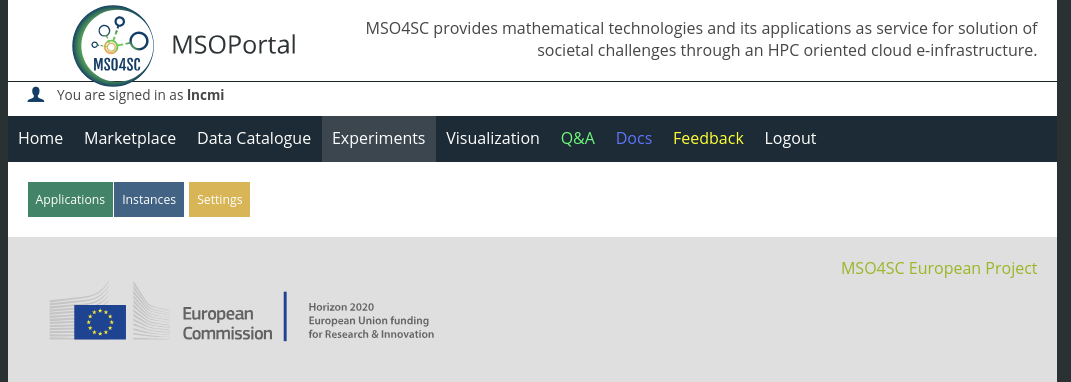
To register an application for every user of the platform:
-
Go to Experiments,
-
Select Applications
-
Enter a new Application Name
-
Choose a package file to load.
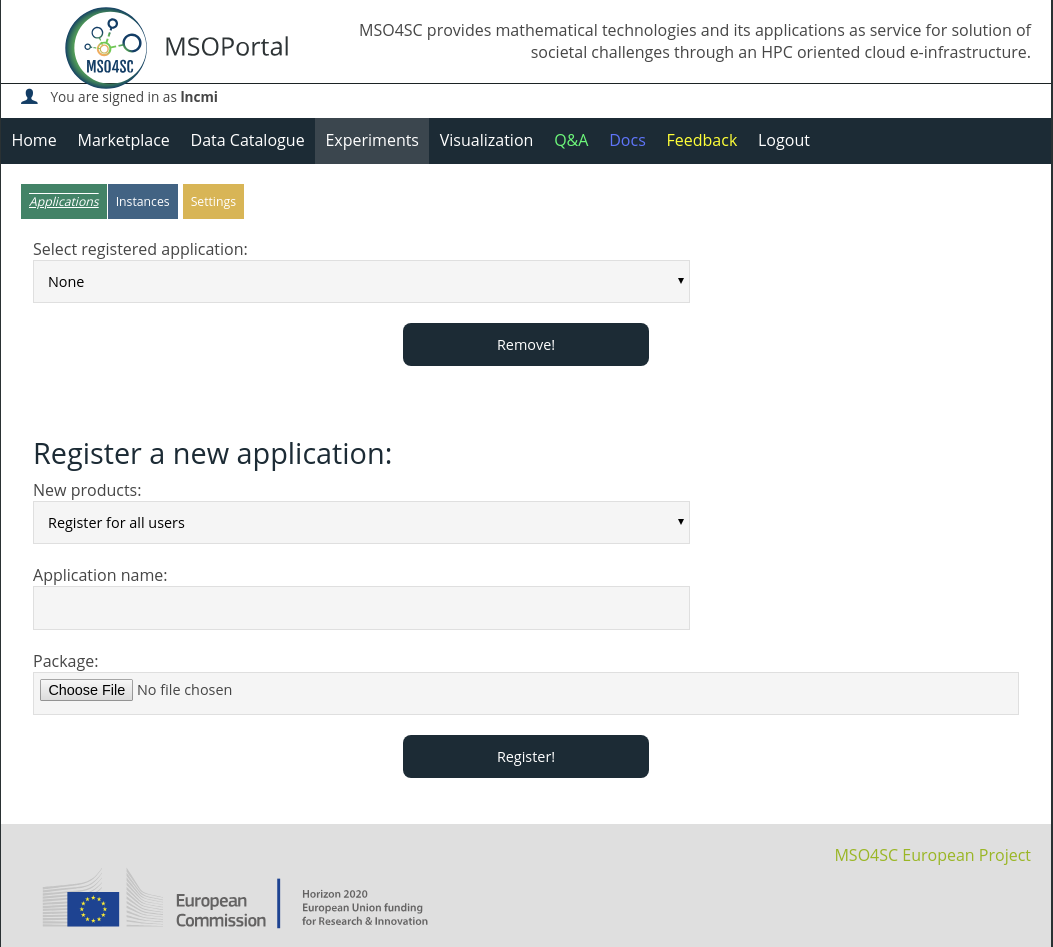
|
The package file is an gzipped archive holding the formal description of the app. It’s actually a directory which contains :
In this git repository you will find the actual application corresponding to the HiFiMagnet basic demonstrator. To actually build the app, use: |
|
To debug an app, it may be convenient to use the Portal orchestrator CLI. see this file for details |
1.2.2. In the Marketplace
To register an application you need to be DevUSer The process is split into several part:
-
add the app and create an offer in the Marketplace:
-
go to My stock/Catalogue
-
go to My stock/Product
-
go to My stock/Offering
-
Then you need to perform the following steps in Experiments,:
-
go to Applications
-
select your Offering in the sliding menu New Products
-
give the app a meaningful name
-
Choose a package file to load.
-
1.2.3. Remove an app
-
Go to Experiments,
-
Select Applications
-
In the top sliding menu, select the app to be removed
-
Click on Remove
1.3. Validate an HiFiMagnet application purchase order
Once the app has been registered in the Marketplace (actually it means that an offering has been defined) you will be owner of this app. Any EndUser may purchase your app. To check if you have any order:
-
go to My Inventory
-
go to My Inventory/Product Orders
-
check Recibibas menu
-
if any new message, you need to:
-
click to validate the order
-
click again to finalize the order
-
The EndUser may now proceed to perform Experiments with you product
|
Do not forget to notify the user that he/she has to connect once to: and eventually to : This steps are mandatory for smooth operation of the app since the user has to be included into HiFiMagnet user group. Fortunately this need to be done only once for any HiFiMagnet app. Unfortunately the management of user has to be carried out manually by the DevUser in charge of the app and cannot be performed from the portal. |
1.4. Adding an EndUser to Sregistry team
For app like HiFiMagnet apps that require an private singularity image, you must grant EndUser access to the Sregistry HiFiMagnet team. To do so follow these instructions:
-
Click on Container main menu,
-
Logged in to your sregistry.srv.cesga.es/ using FiWare,
-
Click on Teams menu then select your team
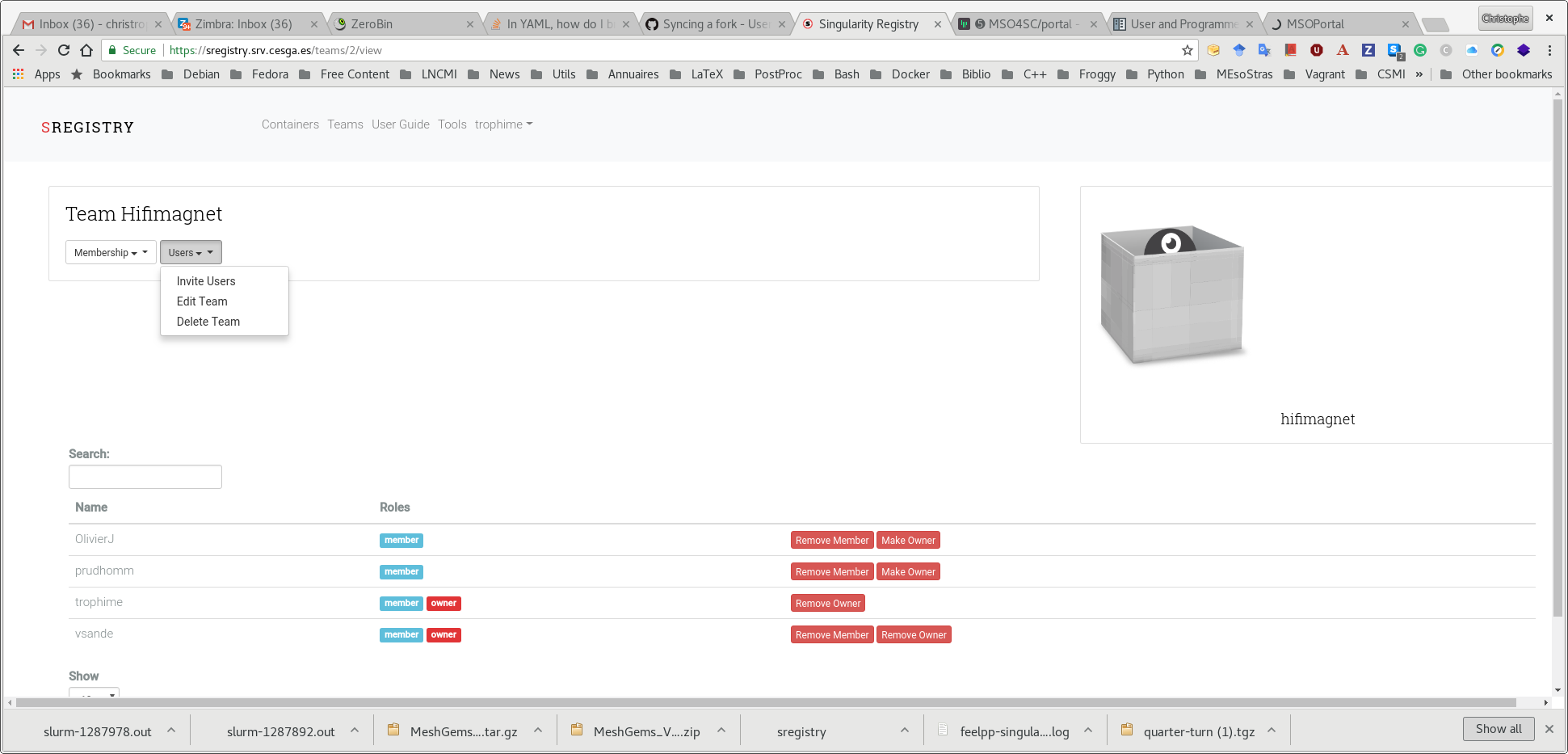
-
As in the image above, click on Invite Users
-
Copy the link (display in blue) and send it to your new EndUser
See sregistry docs
Once the EndUser will validate the invitation, his/her name will be display in the list of members. You can also make him/her owner of the team by clicking on the Make Owner button.
To grant the EndUser access to the images in the HiFiMagnet collection, you need to proceed as follows:
-
click on the Collections menu on the top left
-
click on the link to the HiFiMagnet collections in the collections list
-
once the list of images contained in the HiFiMagnet collection is display, you have to click settings button
A list of owners and contributors appears in the top right part of the page. Bellow are lists of user that are nor part of owners nor contributors.
-
To grant owner or contributor role to a given user select his/her name
-
finaly simply click on the red save button
The previously selected user shall not be shown in the appropriate list according to your choice.
1.5. Adding an new image into Sregistry HiFiMagnet collection
To upload salome-8.4.0.simg newest image on Sregistry HiFiMagnet collection
from your local machine you can type the following commands:
export SREGISTRY_CLIENT=registry
export SREGISTRY_CLIENT_SECRETS=~/.sregistry
[export SREGISTRY_STORAGE=...]
sregistry push --name hifimagnet/salome --tag 8.4.0 salome-8.4.0.simgThe .sregistry holds the Sregistry TOKEN (to get the TOKEN see this).
|
You need to install {https://singularityhub.github.io/sregistry-cli}[sregistry-cli] to get this working. |