Information on required accounts
In this section we present all the requisites that are necessary to use the Ocular Mathematical Virtual Simulator in the context of the Eye2Brain pilot of the project MSO4SC.
1. MSO Portal
The portal is the main entrance for users to access all MSO4SC services.
Before users start using MSO4SC, they need to sign-up in the system. This is performed by the IDM (Identity Manager), the module in charge of providing a single sign-on point for authentication and authorization, of users and other modules in the platform. It is deployed at https://portal.mso4sc.eu.
The sign-up process consists of accessing the IDM, clicking the “sign-up” button, and providing user data (email, username and password). A confirmation email will be sent to the address provided to verify the authenticity of data.
After successful sign-up, the user will be able to enter into services by clicking on the “login” button in the portal. He/she will be redirected to the IDM which will ask for user credentials. If authentication is successful, the user will be redirected again to the portal, presenting the access points to the platform and useful information
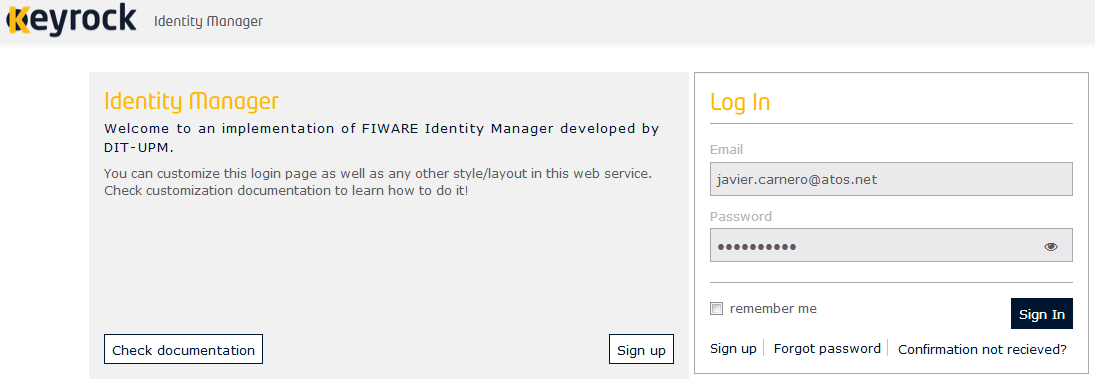
After the user has logged in, the portal presents the navigation menu to many of the tools available in the platform, and some other links to documentation and a feedback form. The home page also presents three documentation links on how to use the portal, technical documentation about it, and the source code.
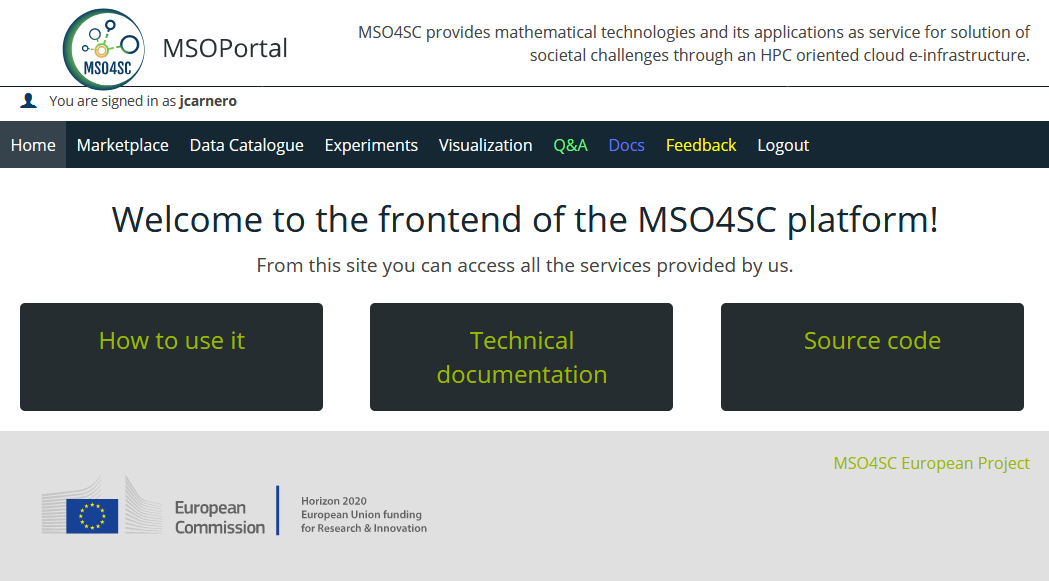
2. SRegistry
The container registry is the main storage point for the containerized software. This software consists on Pilots and MADFS, but also the applications or utils used from Pilot and MADFs workflows. All this software can be launched through the MSO4SC portal. It is based on SRegistry, a storage tool for Singularity containers.
It is hosted in sregistry.srv.cesga.es and users have to sign-in using the Identity Manager from the top “Login” button at the top bar (use login with fiware).
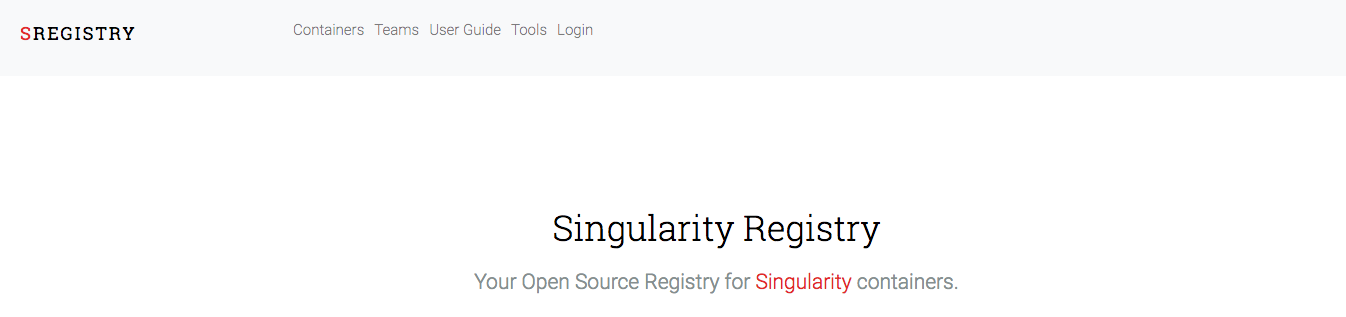
At this point the user has to
-
send an email to
christophe.prudhomme@cemosis.frin order to ask for the access to the private container Eye2Brain that is compulsory to run the Ocular Mathematical Virtual Simulator on the MSO4SC Portal. -
store the credential information by clicking on your profile menu and then
Tokenmenu item on your$HOMEdirectory of the super computing infrastructure, see the figure below to retrieve the data to be saved in$HOME/.sregistry
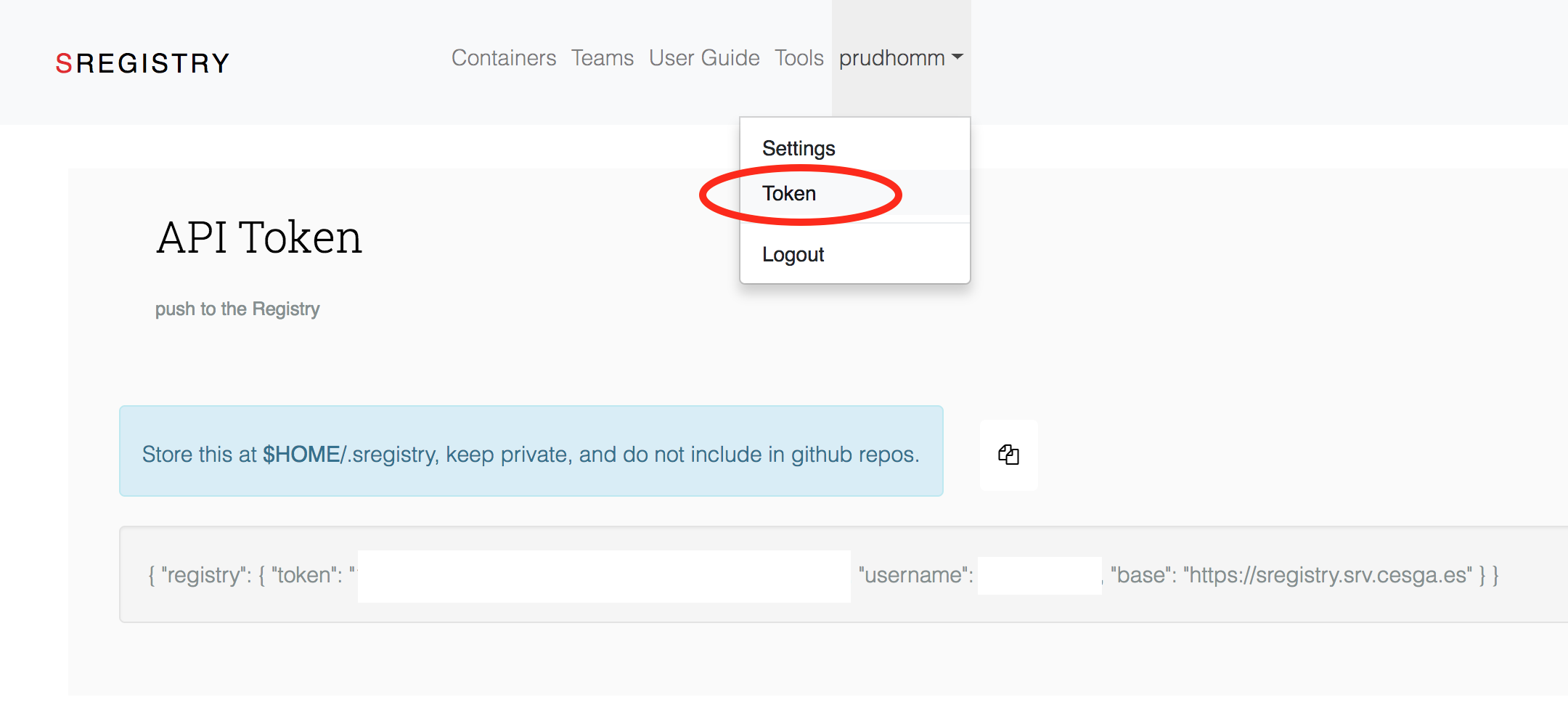
$HOME/.sregistry on the computing facility3. Computing infrastructure
In order to run the Ocular Mathematical Virtual Simulator on the MSO4SC Portal, the user needs one more configuration, which corresponds to add the computing infrastructure.
The user has to select Experiments and then Settings.
Then he/she has to compile the form that corresponds to New computing infrastructure: as illustrated by Fig. 4.
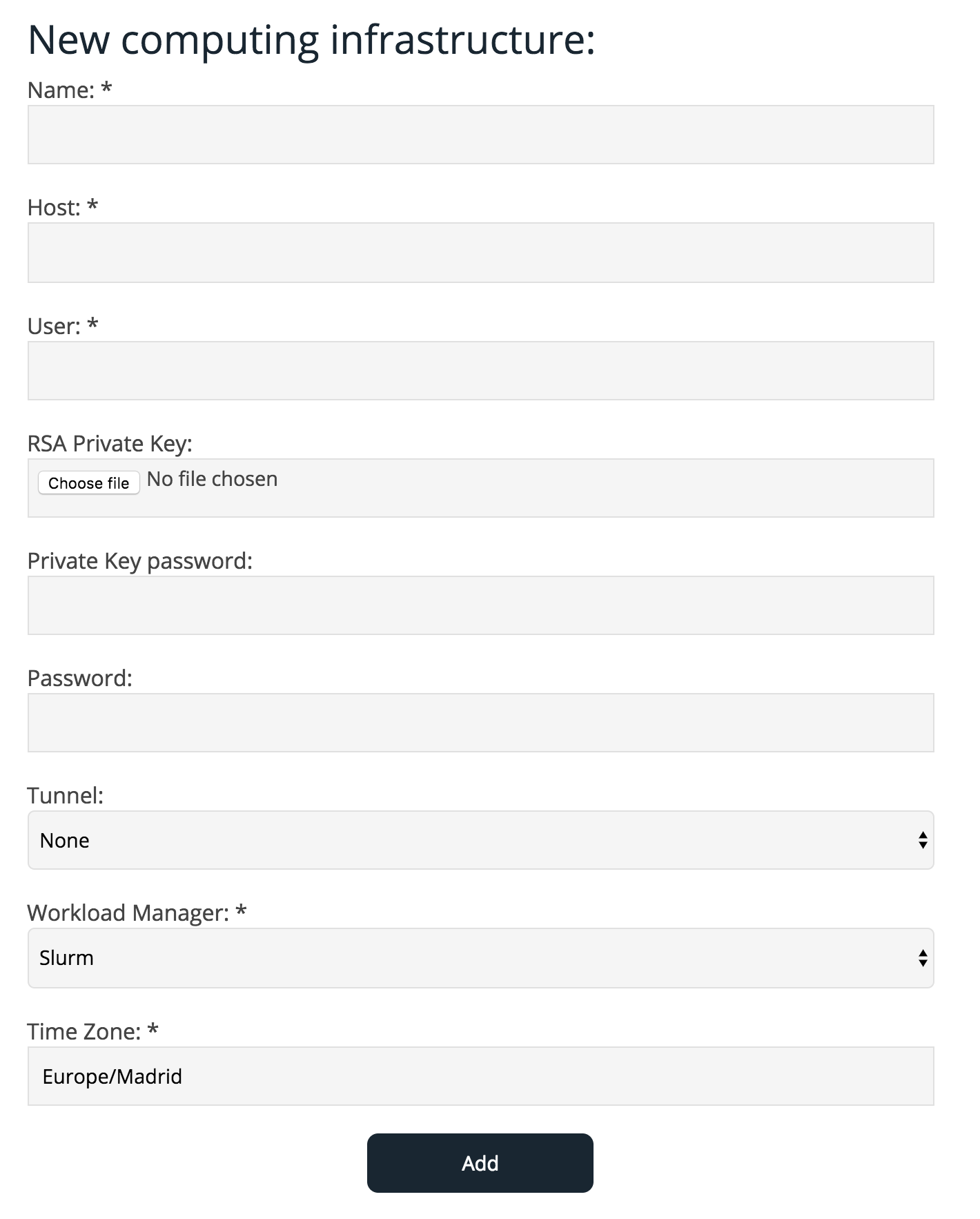
To complete this form the user needs an account on the computing resource, in case of CESGA Computing Centre contact christophe.prudhomme@cemosis.fr to obtain a valid username and password.
|
The CESGA Settings should look like Host: ft6.cesga.es User: <your CESGA login> WM: SLURM Time Zone: Europe/Madrid Tunnel: None Where |